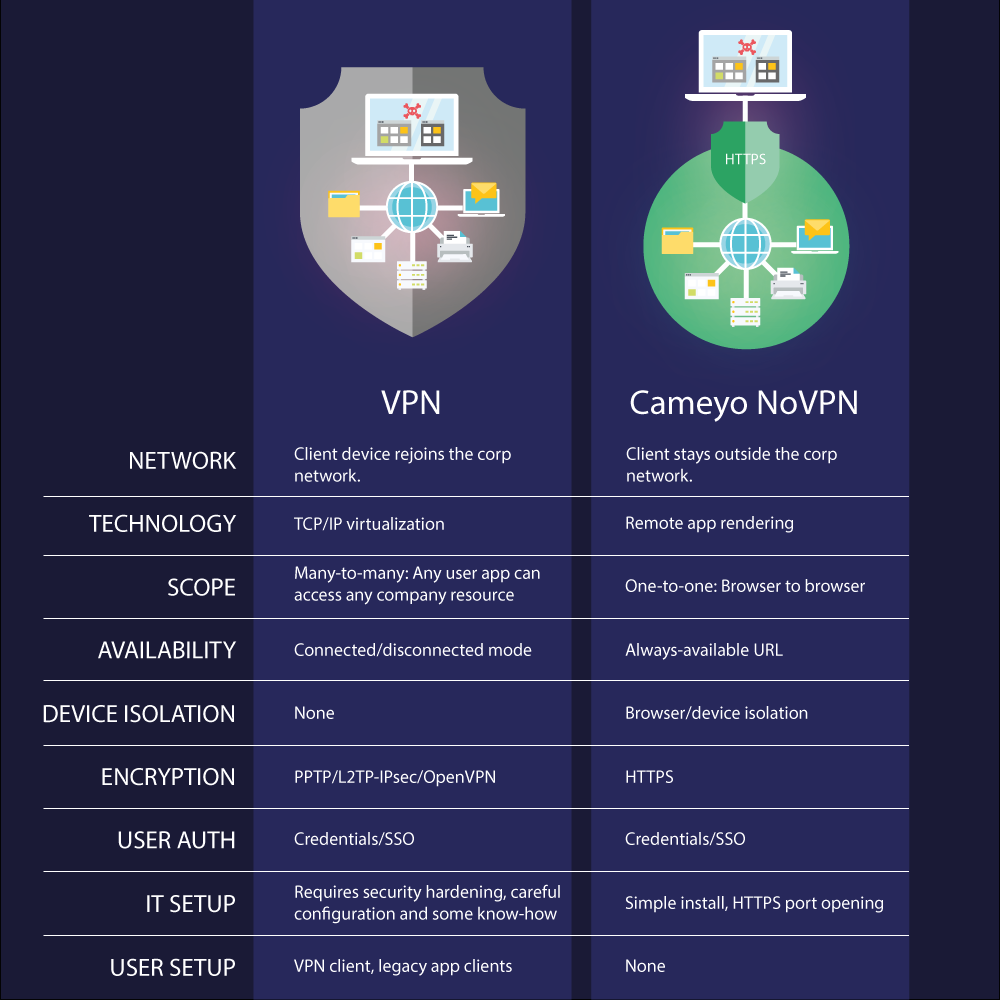Overview
NoVPN is Cameyo's solution for delivering a secure and user-friendly Intranet Web apps to remote employees. It allows remote users to access company-internal Web apps without VPN connection.
Setup
- If you haven't yet created a Cameyo server, create one on online.cameyo.com/servers/add
- It is recommended to leave the default server settings, specifically Temporary user profiles.
- This server will host the Web browser that will be used by remote workers. Hence it needs to have access to the company-internal Web app servers.
- Once your server is created and working, go to online.cameyo.com/novpn-setup. This will create a NoVPN remote browser app. If you already have a NoVPN app, it will simply redirect you to it.
You are done. Your NoVPN app can be configured and used just like any regular Cameyo app:
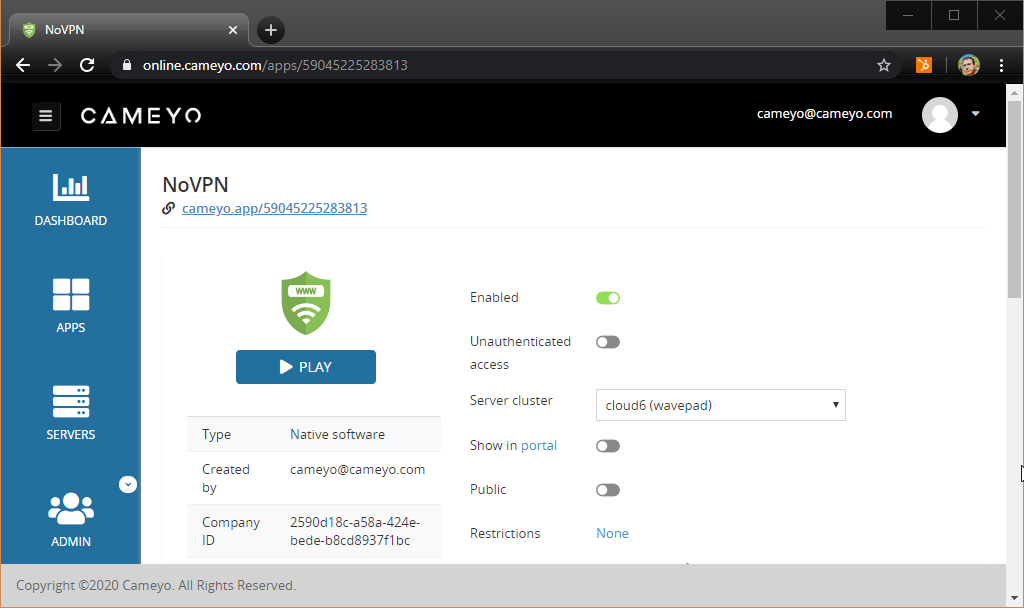
Once testing is over and before switching to production mode, make sure the server is configured with an HTTPS certificate, to ensure encrypted communication.
Usage
Users can start NoVPN sessions by using the application's direct play link, or simply invoking online.cameyo.com/novpn. You will then be presented with a start page that looks like this:
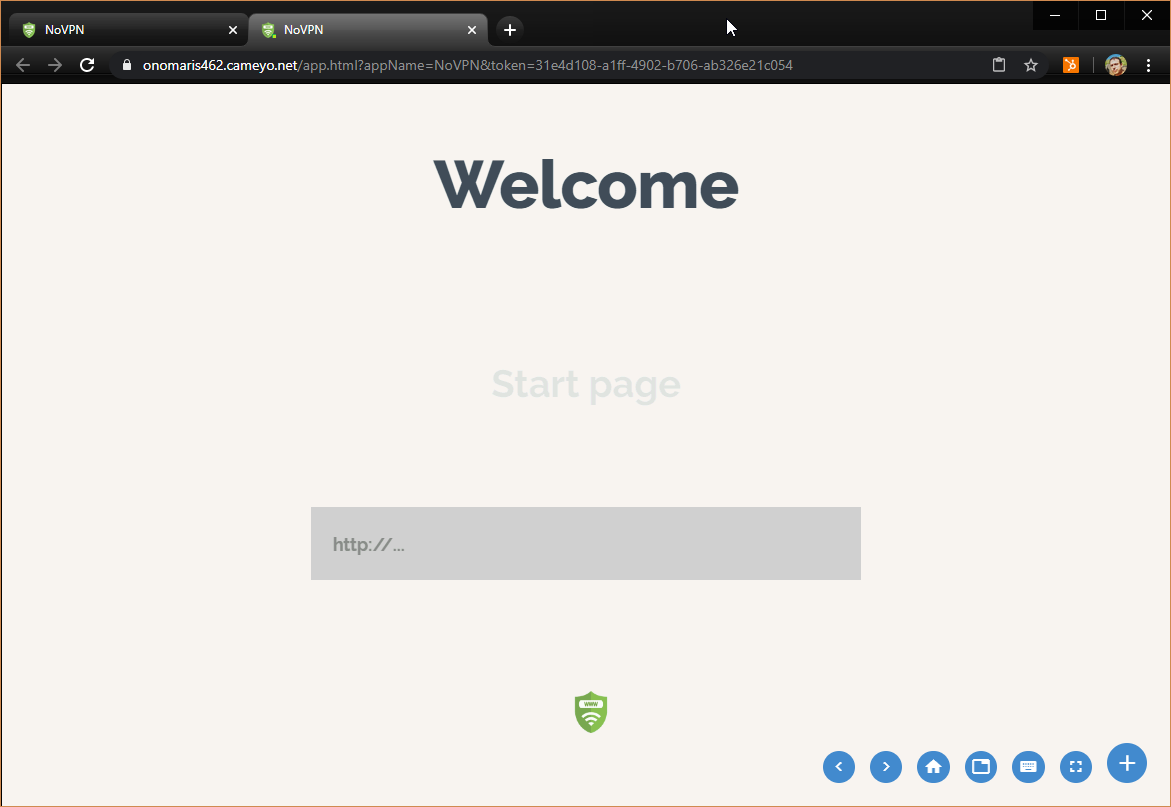
Type a URL is into the input field and press Enter. Your now browsing from within the company's network, rendered within your own browser.
Navigation bar
The navigation bar on the bottom allows users to browse between sites:
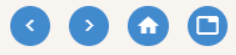
- Back, forward: go back and forward between pages.
- Home: return to the start page.
- Navigation bar: switch on/off the full browser's display, including tabs and URL bar.
Customizing
The HTML start page is created on the server's C:\RemoteAppPilot\NoVpnPage folder and can be customized.
More information
By default, NoVPN is configured and optimized for hosting Chrome. You can change the browser by modifying the command-line, where "novpn" (small letters) means default Chrome.
At the end of each session, the user's profile data is wiped out. Browser data such as cookies and history are stored aside and will be automatically restored when the same user initiates another NoVPN session. They are stored either in remote storage if you've enabled Cameyo's SessionSync, or locally on C:\UserData if you haven't.