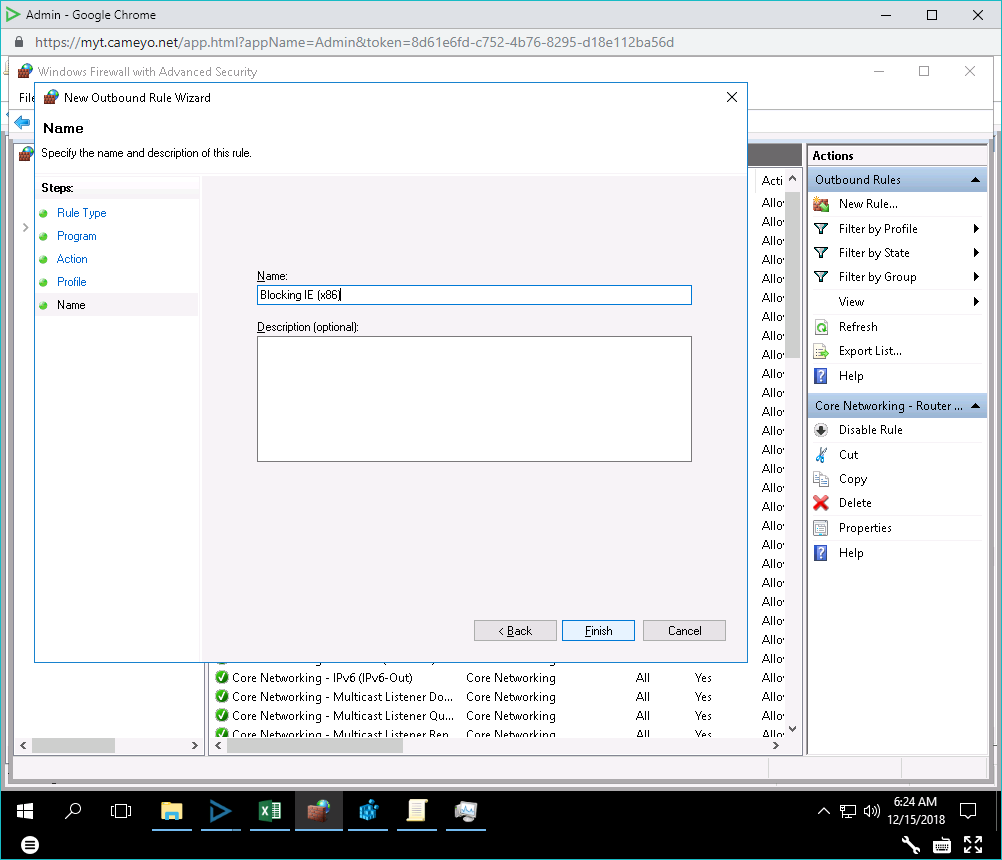Blocking Internet connections for browsers and / or other programs
Sometimes you may want to block certain programs from Internet connectivity. In the below example we will show how to do this for Internet Explorer:
- Open Windows Firewall with Advanced Security.
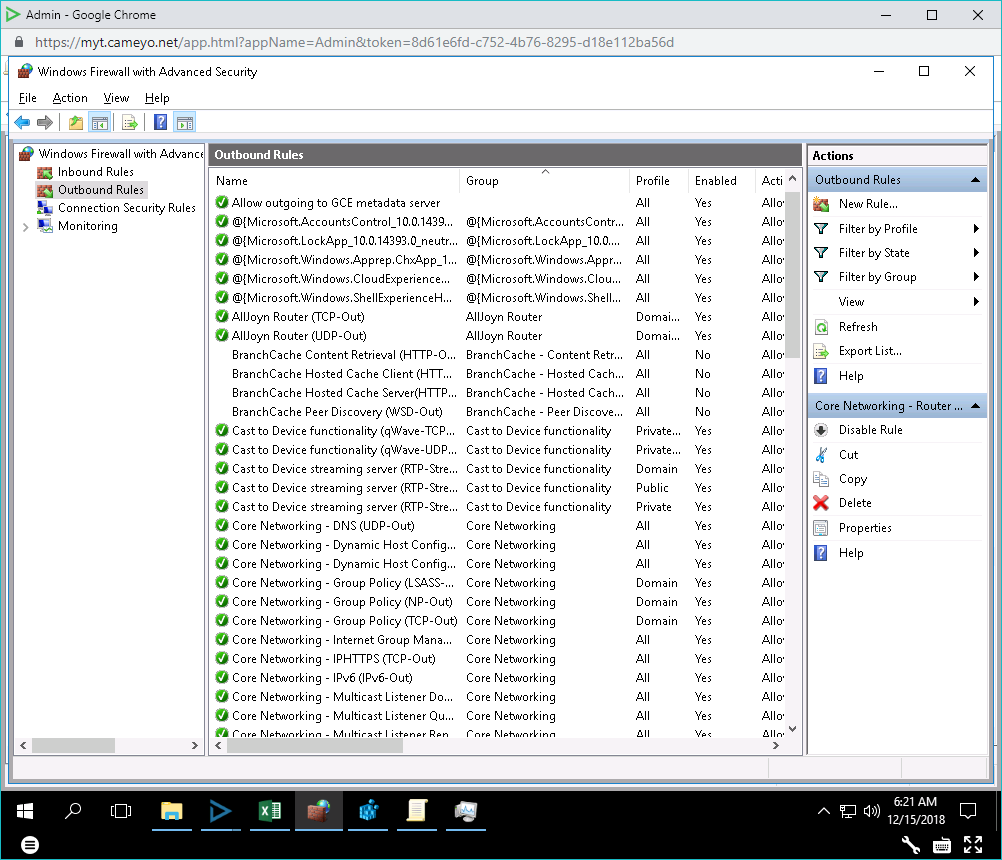
- On the right panel, click "New Rule..."
- Select "Program"
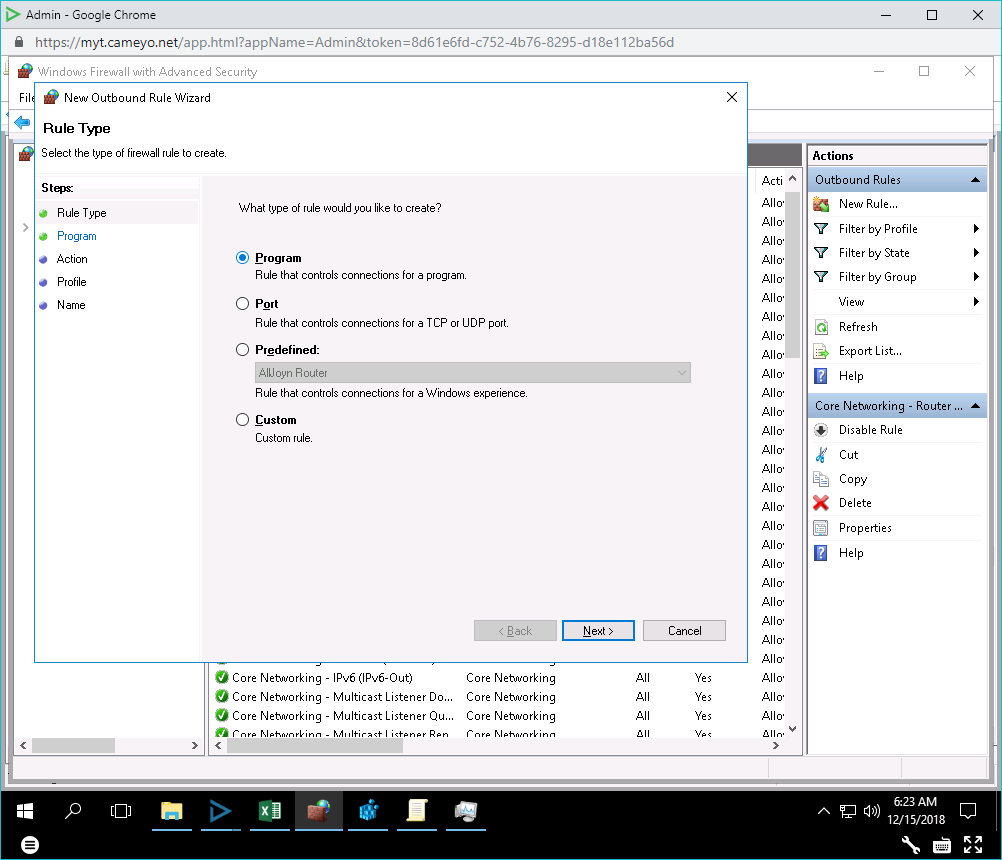
- Enter the full program name.
- Note: in the case of Internet Explorer, the module exists in both C:\Program Files\Internet Explorer and C:\Program Files (x86)\Internet Explorer, hence you need to make two separate rules, one for each path.
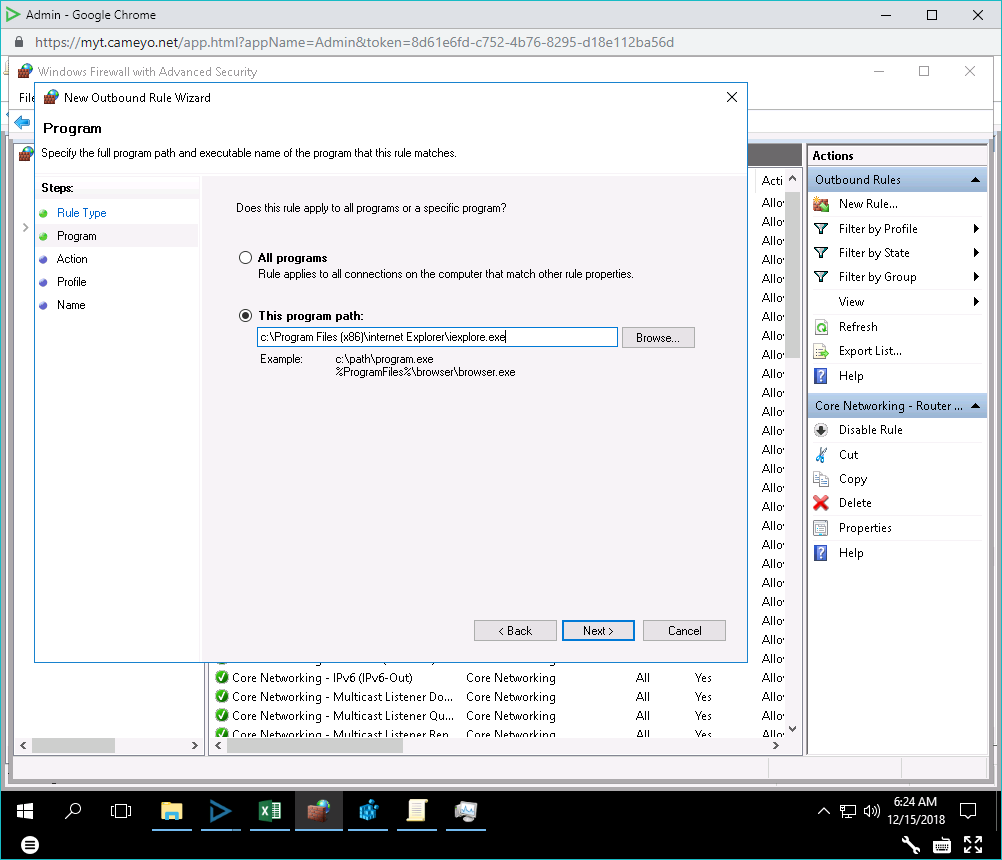
- Select "Block the connection".
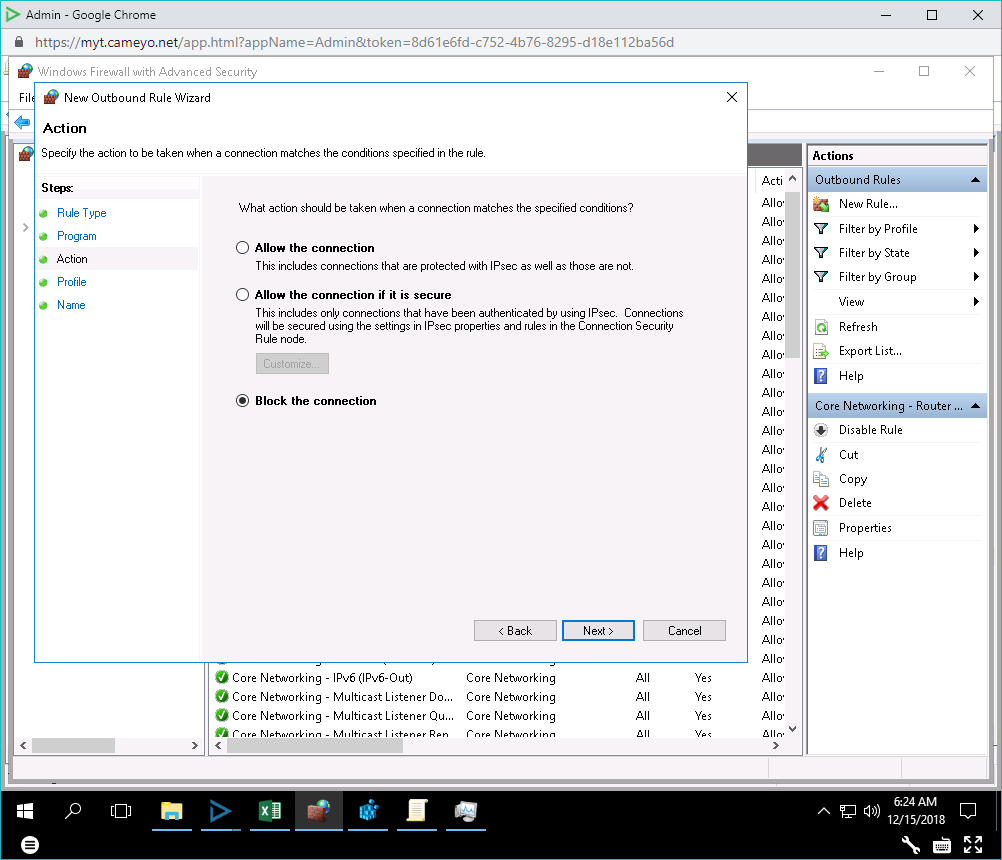
- If prompted, select all domains: Private, Public, Domain.
- Name your rule: