Overview
Cameyo's GCP Marketplace App is available here:
https://console.cloud.google.com/marketplace/product/cameyo-marketplace-public/cameyo-gcp
This video shows a walkthrough of the marketplace onboarding:
https://drive.google.com/uc?export=download&id=1xs6pYhIPpNG1kM6O0ZuJmw8xyFcczfN-
Prerequisites
Enabling GCP Compute Engine API
If you haven't done so, make sure to visit the project's page on GCP and enable the Compute Engine on it:


You should then be able to see the Compute Engine page when visiting it within your GCP project:

Note: failing or skipping the above Compute Engine activation steps will result in the following error:

"Failed connecting to Compute Engine: Forbidden. Please make sure your GCP's Compute Engine service was activated".
If you see this error, make sure you visited the GCP project's Compute Engine page and enabled the API for it.
Enabling billing
You also need to enable billing for your GCP account and its targeted project.
Walkthrough
At first you will need to confirm your order:

Then you will need to provide permissions:

Once your registration is successful, you will see this:

You are now ready to go to https://online.cameyo.com where you will need to login and accept the usage terms:

Next, you will need to select the GCP project for which you want to assign Cameyo to:

You should then be redirected to Cameyo's companysettings screen, where you will be able to initiate your Cameyo account.

Next, you can start onboarding your first Cameyo cloud server:

Troubleshooting and common errors
- A possible error during the GCP Marketplace purchase process is "Failed to load. There was an error loading .... Please try again"
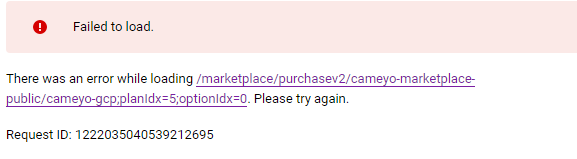
If you see this error, make sure your billing account is properly set up on GCP and for the GCP project you are targeting.
